I’ve had the opportunity to play around a bit with Celtx latest mobile app, Celtx Shots, which will be available in the App Store today, November 10th.
First of all, Celtx is since long an important piece of the puzzle for my workflow. It’s a wonderful screenwriting app and its mobile app is top of the line for screenwriting on the go. So I was quite intrigued to learn that Celtx were about to expand their lineup of tools with a storyboarding mobile app as well.
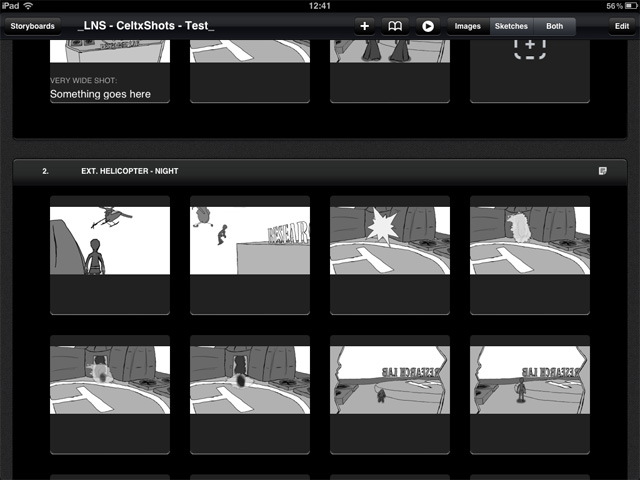
As I’m an animator, storyboarding is tremendously important to me. So obviously I already have a workflow that I’m comfortable with, but I’m always open to try out new tools and possibly improve my existing routines.
Celtx Shots uses Celtx Sync, just like Celtx Scripts to bring the project from the desktop to the mobile device. Unlike Scripts, Shots is a one way sync though. Why Celtx don’t add Dropbox support to these apps is beyond me. That would add a tremendous amount of value and comfort.
Anyway, Shots matches up with how the storyboarding functionality in the desktop app works very well. Shots is, well, more beautiful though.
Just like the desktop version you can add storyboard images/photos and make companion sketches to block out the shot to each storyboard frame. You can also define the type of shot and write a description. And you can organize it in sequences. So if you have used the desktop version before you should quickly be quite comfortable working with the mobile app.
One neat feature, is that you can capture photos directly with the built-in iPad camera to the storyboard. Which makes it very easy to quickly build up something being on location on a live feature. As I’m using the first generation of iPads I don’t have a camera in mine, so I couldn’t test that one. On the other hand, as I’m working with animation, I use drawn storyboards and don’t need that feature in my line of work. It would be cool to try it out some day though.
I recorded a quick walk-through video of Celtx Shots. I have a few other personal iPad projects coming, so it was a nice exercise in getting a somewhat decent recording quality of a screen. It turned out to not being the easiest thing in the world. Anyway…
It’s a definitely a good and useful app, but it could be even better. Here is a few things that me personally would love to see in a future update.
- Dropbox support.
- Ability to reorganize the order of storyboard frames by simply dragging them around.
- Better sync. I’d like to be able to keep sending a storyboard back and forth between desktop and mobile.
- Really, we need Dropbox support.
- Possibility to add your own clip art for sketching. This one goes for the desktop app as well. I have a few custom items and characters that I’m going to use for many storyboards. That would be extremely useful for me to be able to add them to the clip art library.
- You can import from Celtx sync, but then you can’t export it back to desktop Celtx via sync, but have to go via iTunes. That’s not a good workflow at all. See above, Dropbox support would make this operation a breeze.
- And then there is the… lack of Dropbox support! Could some Celtx iOS Developer check this out? Pretty pretty please with sugar on top. (This one is for the Scripts app as well).
To sum it up. Even though this app is no game changer for my storyboarding workflow, it will provide me with some extra mileage. The obvious scenario of how I’ll use it is if I’m working with an idea away from my desktop. I might even be finishing a script in the lovely Celtx Scripts mobile app, which I then can sync over to Shots and start storyboarding right away. I already use the iPad for drawing storyboard frames away from my computer with Procreate and Sketchbook Pro combined with an iPad Wacom Pen. So bringing them into Shots to try it out right away will be handy indeed.
I can jump between Shots and Procreate. Draw new frames in Procreate, open them in Shots, make some additional notes, maybe add a blocking sketch, and then move on to the next shot. Good stuff!
If interested in the app, checkout Celtx Shots in the App Store.
Cheers!

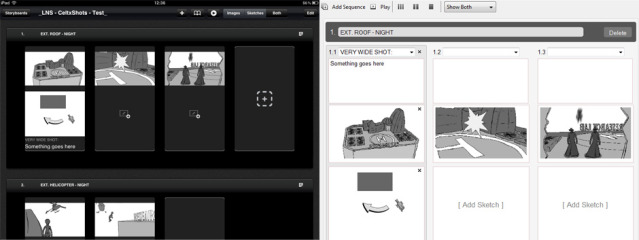
Great article Johan,
I know this is very useful to you because of the scripts and shots compatibility. But what do you think about the Cinemek – Storyboard Composer?
Great article once again!!!
Jerry,
Thanks for your comment. About Cinemek Storyboard Composer; I’ve not used it, but I did keep track on it when it was released. As I’ve come to understand it, it’s very focused on using the camera to create storyboards. Which is great for many things, but not really for my workflow. From what I’ve know about Storyboard Composer, Celtx Shots seems to fit better when working with drawn storyboards like I do.
Cheers,
Johan
Hi.
Just wanted to ask how you’ve found the integration between the Script App and the Shots App. I don’t want to sync with the desktop (but cloud syncing is fine if I must) as I’d like to write the script and storyboard from the iPad alone as it’s something I typically always have with me.
The scenario I envisage is working on the script and storyboards concurrently.
To be useful, I would need to be able to add new scenes or alter existing scenes in the script App and then have the script text updated and new scenes inserted in the existing storyboard.
In your experience, would this be possible?
My understanding is that the integration is really only a “create story board outline sequence of scenes from an existing complete script” rather than being able to update an existing story board.
Thanks for any advice you can offer there!
Matt.
Hi Matt,
That would be correct, you import the screenplay into shots and can switch to it while working on the storyboard, if you then make modifications to the screenplay in scripts, you can’t resync your updated version into the storyboard.
Cheers,
Johan
Thanks. In that case my approach would probably be to not import the incomplete script (to avoid script content that will be out of date almost immediately and possibly with no way to remove it other than deleting the sequence) and just create the sequences relating to scenes manually.
Nice work, by the way!
Enabling multitask gestures on the iPad, and then use the four finger swipe to move between script and shots could probably work close to looking at the script directly in shots, but without the constraints.